 |
||||||||||
Lecturing
by CFT assistant director Derek Bruff
The Basics
"Lecturing is not simply a matter of standing in front of a class and reciting what you know. The classroom lecture is a special form of communication in which voice, gesture, movement, facial expression, and eye contact can either complement or detract from the content. No matter what your topic, your delivery and manner of speaking immeasurably influence your students' attentiveness and learning."
The above quote is from "Delivering a Lecture," a chapter in Barbara Gross Davis' classic text Tools for Teaching. That chapter is an excellent resource for learning how to lecture well. For a brief summary of that chapter, view the slideshow below.
See also Davis' chapter, "Preparing to Teach the Large Lecture Course."
When planning a lecture, keep in mind that you have control or influence over several elements of your classroom:
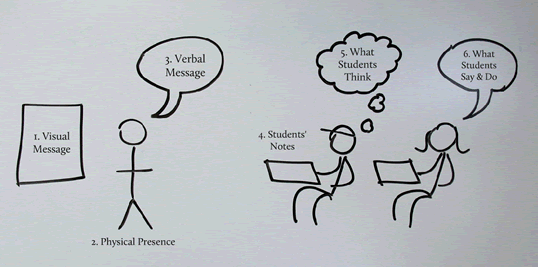
-
Visual Message - The slides and other visual aids you use can either complement or confuse your verbal message, depending on how you design them. Consider how photos and other images might function as metaphors that make your points more memorable. (For an example, see the "Lecturing Basics" slideshow above.)
-
Physical Presence - While some instructors are naturally gifted public speakers, we can all be more aware of and leverage our physical presence to better communicate to our audiences. (Watch “The Act of Teaching: Theater Techniques for Classrooms and Presentations” for great advice from Harvard University’s Nancy Houfek on improving your physical presence in the classroom.)
-
Verbal Message - Whether you prepare typed lecture notes or just improvise in the classroom, the words you say are an integral part of your lecture.
-
Students' Notes - Students can often spend more mental energy taking notes during class than thinking about your content. Consider ways you can make it easier for your students to take notes so they can focus more on engaging with your material.
-
What Students Think - As Angelo and Cross say in their classic book Classroom Assessment Techniques, "teaching without learning is just talking." How can you help your students mentally grapple with your material during class?
- What Students Say & Do - Keep in mind that even in a so-called lecture class, you don't have to lecture the whole time. Consider small-group and whole-class activities that might enhance your students learning.
Effective Visuals
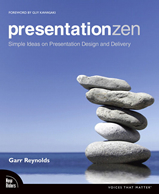 Garr Reynolds’ book Presentation Zen is a great introduction to effective use of slides in presentations. Garr also maintains a great blog on presentations. Some key points from Presentation Zen:
Garr Reynolds’ book Presentation Zen is a great introduction to effective use of slides in presentations. Garr also maintains a great blog on presentations. Some key points from Presentation Zen:
-
Keep it simple. Your slides should complement your verbal message, not detract from it by unnecessary visual clutter. In many instances, students should be able to take in your slides in a second or two, then focus on you.
-
Limit bullet points and text. Keep in mind that your slides probably shouldn't function as your own personal teleprompter. Your slides are for your students' benefit. If your slides say just about everything that you say, then your students won't know where to pay attention--to you or to your slides.
-
Use high-quality graphics. The clip art that comes with PowerPoint is certainly convenient (and more visually appealing than it used to be), but there are online sources of free, high-resolution images that can have much greater visual impact. For instance, millions of photos are available for free, educational use on the photo-sharing site Flickr under the Creative Commons license. See the two-minute video below for step-by-step instructions for finding and using these images. The video was produced by Nathan Cashion, who blogs at BrainSlides.com.
-
Use appropriate charts. As analytical designer Edward Tufte likes to point out, PowerPoint is not a great tool at sharing complicated infographics. If you have a complicated chart or graphic to share with your students, it's often helpful to provide it to them as a handout. Simpler, more elegant charts often work better in PowerPoint. Think carefully about which kind of chart (pie, vertical bar, horizontal bar, line, etc.) will best communicate the idea you want to share with your students.
-
Choose your fonts well. Sans-serif fonts are often easier to read on slides than serif fonts. Too many different fonts in a slide or a presentation can be distracted, so try to limit yourself to one or two. Font size matters, too. Be sure that your fonts are large enough to be read at the back of the room. And if you're keeping your slides simple and limiting your use of text, you can usually use very large fonts.
-
Spend time in the slide sorter. This is the PowerPoint view that shows you up to 20 or 30 of your slides at once. As you start to design your presentation, this view is more useful than the default one-slide-at-a-time view for structuring and organizing your content.
For more thoughts on these and other suggestions by Garr Reynolds, along with example PowerPoint slides, see his Top Ten Slide Tips.
For an alternative to PowerPoint and Keynote, try Prezi, "the zooming presentation tool." Below you'll find a Prezi used during a spring 2010 CFT workshop titled "Engaging Students in Large Lecture Courses" that references many of the ideas shared here.
For some sound advice on using Prezi in the classroom, explore this Prezi from Paul Hill:
And for a little humor, view Peter Norvig’s PowerPoint version of the Gettysburg Address (included below) to see how to ruin a great presentation with PowerPoint.
Interactive Lectures
"Given that students have an attention span of around 15 to 20 minutes and that university classes are scheduled for around 50 or 75 minutes, instructors must do something to control their students’ attention. We recommend building a 'change–up' into your class to restart the attention clock."
The above quote is from "The 'Change-Up' in Lectures," an article by Joan Middendorf and Alan Kalish. The article describes more than 20 practical strategies for breaking up lectures with activities that help keep students engaged and foster active learning. Here are just a few:
-
Write a Question - Instead of just saying, "Are there any questions?", ask all of your students to spend a minute or two reflecting on the lecture thus far and writing down one or two questions on paper.
-
Think-Pair-Share - After posing a sufficiently difficult question, instead of asking for volunteers to answer the question, have students think about the question silently for a minute. Then have them pair up and discuss the question with their partners. Then ask for students to share their perspectives with the whole class.
-
Finding Illustrative Quotations - Ask students to reread the text for the day to find quotations that support particular arguments. You might have all students address the same argument or different students look at different arguments.
-
Brainstorming - As a segue to a new topic, have students share any thought, idea, story, etc. that occurs to them in relation to the new topic. Record these ideas at the board without analyzing them. After the ideas have been surfaced, then move on to more critical discussion.
-
Practice Homework Problems - After lecturing on a particular type of problem, give students a problem to work at their seats that resembles the kinds of problems they'll see on their homework. After giving students a few minutes to try to work through the problem, discuss the problem with the class.
Here are a few other ideas for more interactive lectures:
-
Classroom Response Systems ("Clickers") - These are instructional technologies that allow instructors to collect and analyze student responses to multiple-choice (and sometimes free-response) questions during class.
Typically, an instructor poses a question to a group of students, students submit their answers to the question using wireless handheld devices (often called “clickers”) that beam radio frequency signals to a receiver connected to the instructor’s computer, software on the instructor’s computer displays a bar chart showing the distribution of responses, and the instructor uses these results to make “on the fly” teaching decisions that are responsive to student learning needs.
For ideas on using clickers during lectures, see the CFT's teaching guide on clickers, as well as CFT assistant director Derek Bruff's blog on clickers. - Backchannel - The term "backchannel" refers to the student-to-student and student-to-instructor conversations that can occur during lectures and presentations. All lectures involve some form of backchannel, such as an instructor requesting questions from students or back-of-the-room chit chat between students. However, online tools such as Twitter, Google Moderator, and Purdue University's Hotseat give instructors useful options for facilitating, directing, and leveraging backchannel conversations.
Watch Monica Rankin’s “Twitter Experiment” video below for a short introduction to her use of Twitter for backchannel in her history course at the University of Texas-Dallas. See Derek Bruff's blog posts on backchannel for additional ideas.
-
Just-in-Time Teaching (JiTT) - It's not uncommon to expect students to have "done the reading" in smaller seminar courses, laying the foundation for in-class discussions. This is less common in larger courses, but many faculty members in a variety of disciplines have adopted an approach called Just-in-Time Teaching that accomplishes this. The main idea is to have students read their textbooks before class, hold them accountable for doing so through pre-class or start-of-class quizzes, then design class sessions around "uncovering" and addressing student misconceptions--instead of "covering" the course material. For pedagogical and technological options for implementing Just-in-Time Teaching, see IUPUI's JiTT site.
-
Team-Based Learning (TBL) - This well-developed teaching method is similar to JiTT in that it involves leveraging pre-class student assignments. One core idea is that class time is spent having students work through problems or case studies in permanent teams, usually consisting of six students each. Students respond to questions about the problems or case studies individually, then respond to the same questions as a team. Student grades depend on both their individual performance on these quizzes as well as their team performance, providing incentives for students to engage with the material on their own as well as with their team. Class discussions are fueled by this individual and team work.
For more information on TBL, see the University of British Columbia's TBL site or this 12-minute video on TBL from the University of Texas.
For additional ideas, see the following:
-
"Tips for Teachers: Twenty Ways to Make Lectures More Participatory," a resource from the Derek Bok Center for Teaching and Learning at Harvard University
-
"Delivering Effective Lectures," an article by Rick Sullivan and Noel McIntosh with strategies for asking questions of students and advice specific to lectures in medical education settings
HOME | ABOUT CFT | PROGRAMS | SERVICES | RESOURCES
Center for Teaching |
General Questions? Web Site Questions? Copyright ©2009 |
